What is Custom Field?
Steps to enable it?
- Go to Apps: Access the application and go to apps where you can manage custom fields.
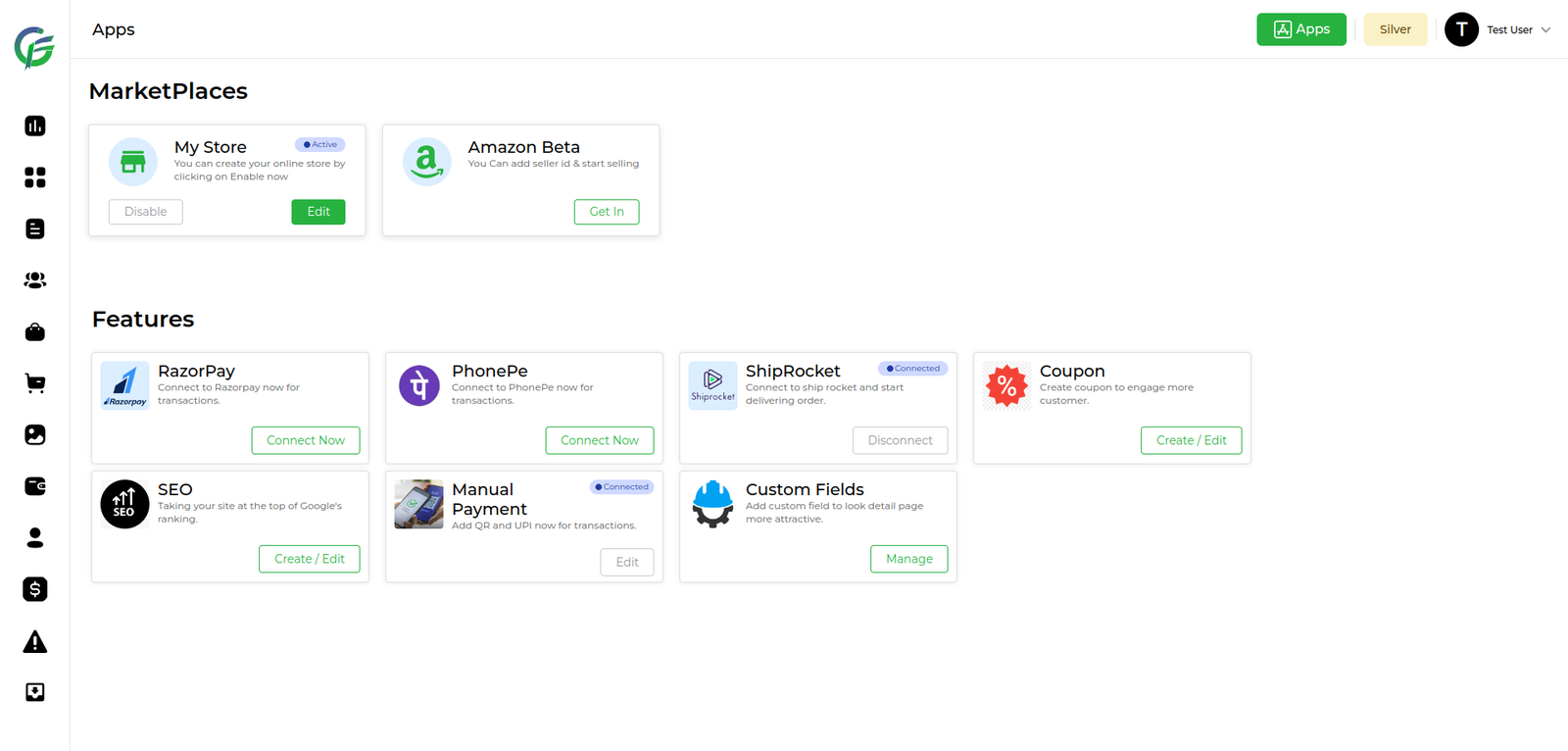
- Select Custom Field: Navigate to the custom field.
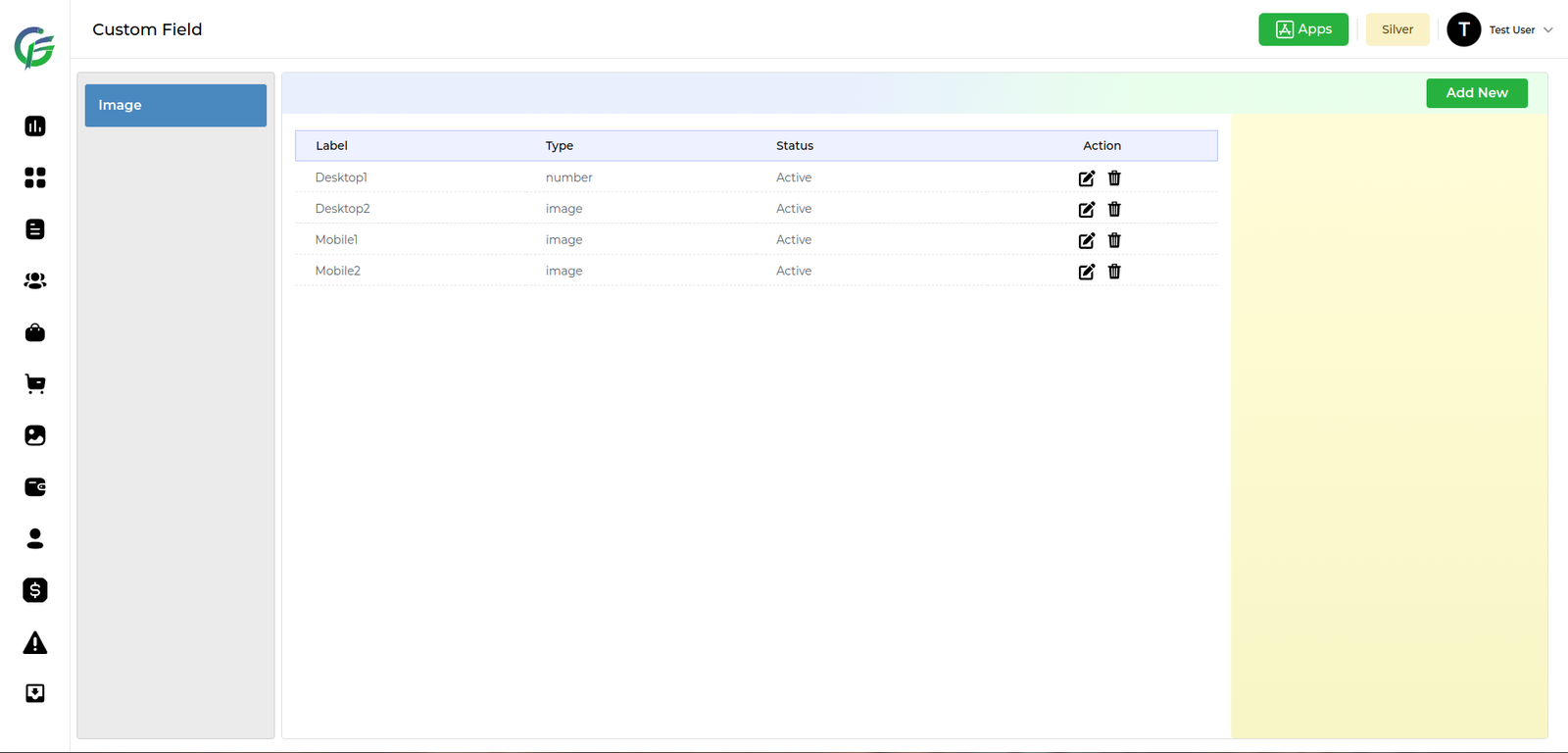
- Add New Custom Field: Initiate the process of creating a new custom field. This involves defining a unique field name and selecting the type of custom field, it should be (images, description, etc).
- This typically includes:
- Field Type: Select the Field Type from the drop down.
- Field Label: Enter the Field Label in the input box.
- This typically includes:
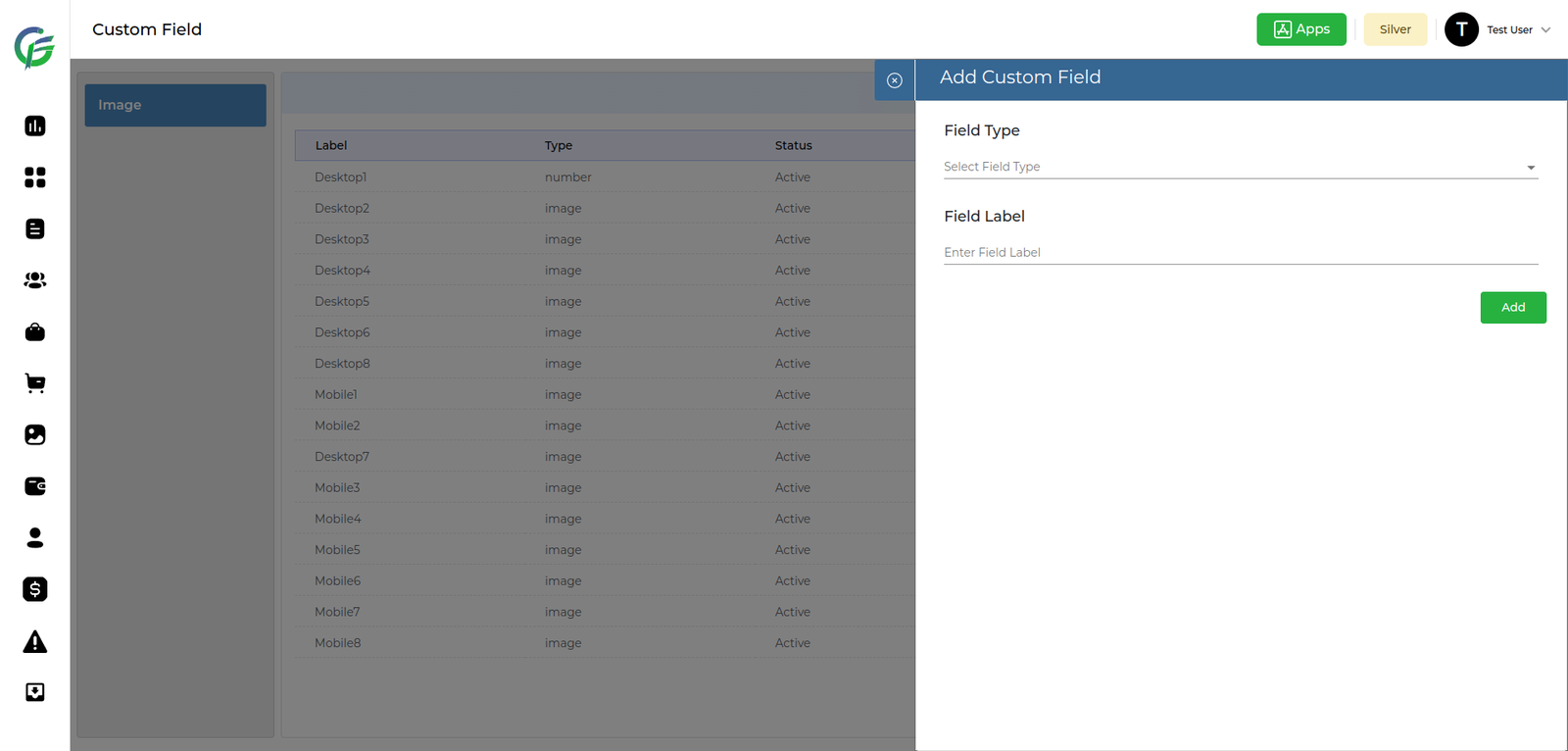
How to use it?
- Go To Listing: Move to the section where the listings are managed within the application.
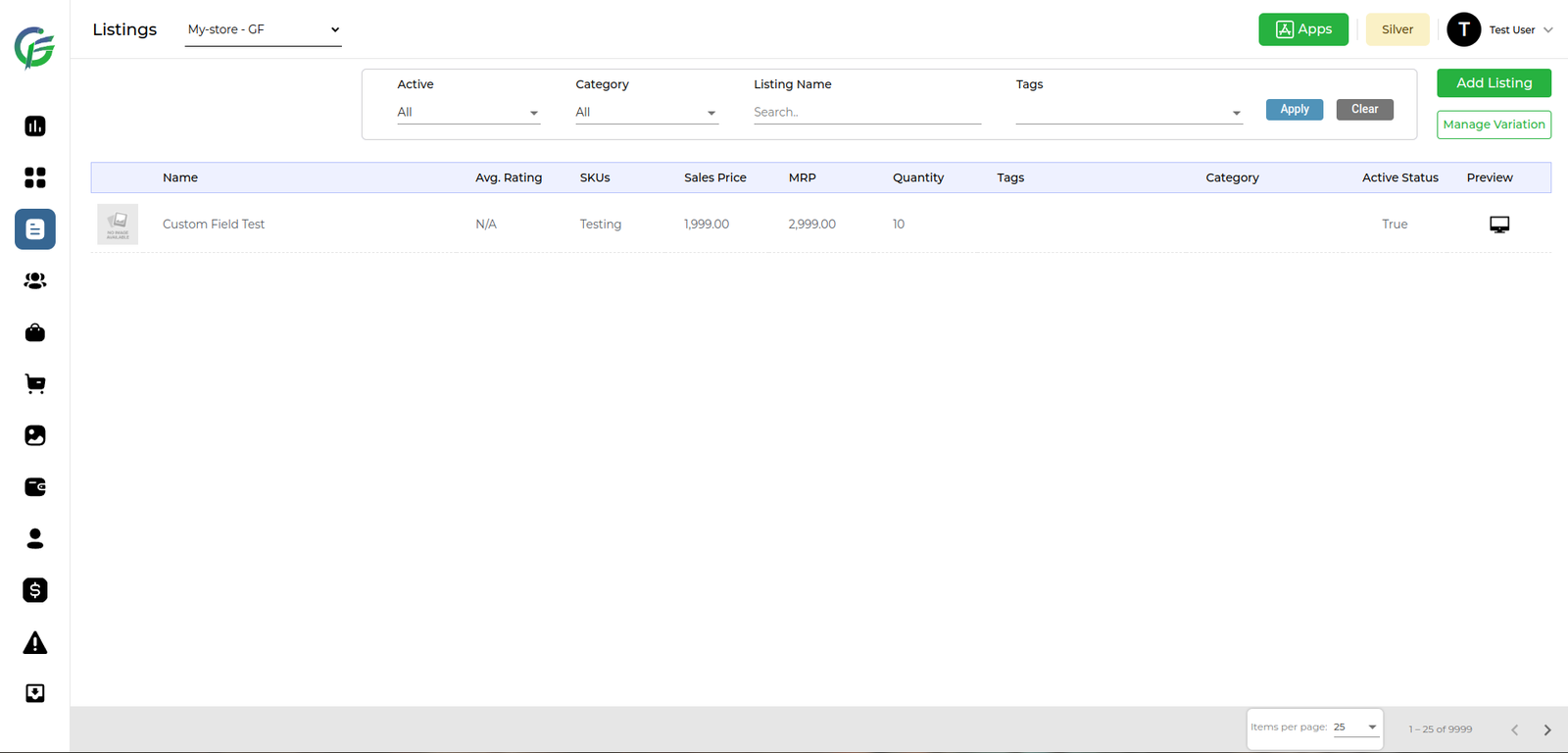
- Select Listing: Choose a specific listing which you want to associate the custom field.
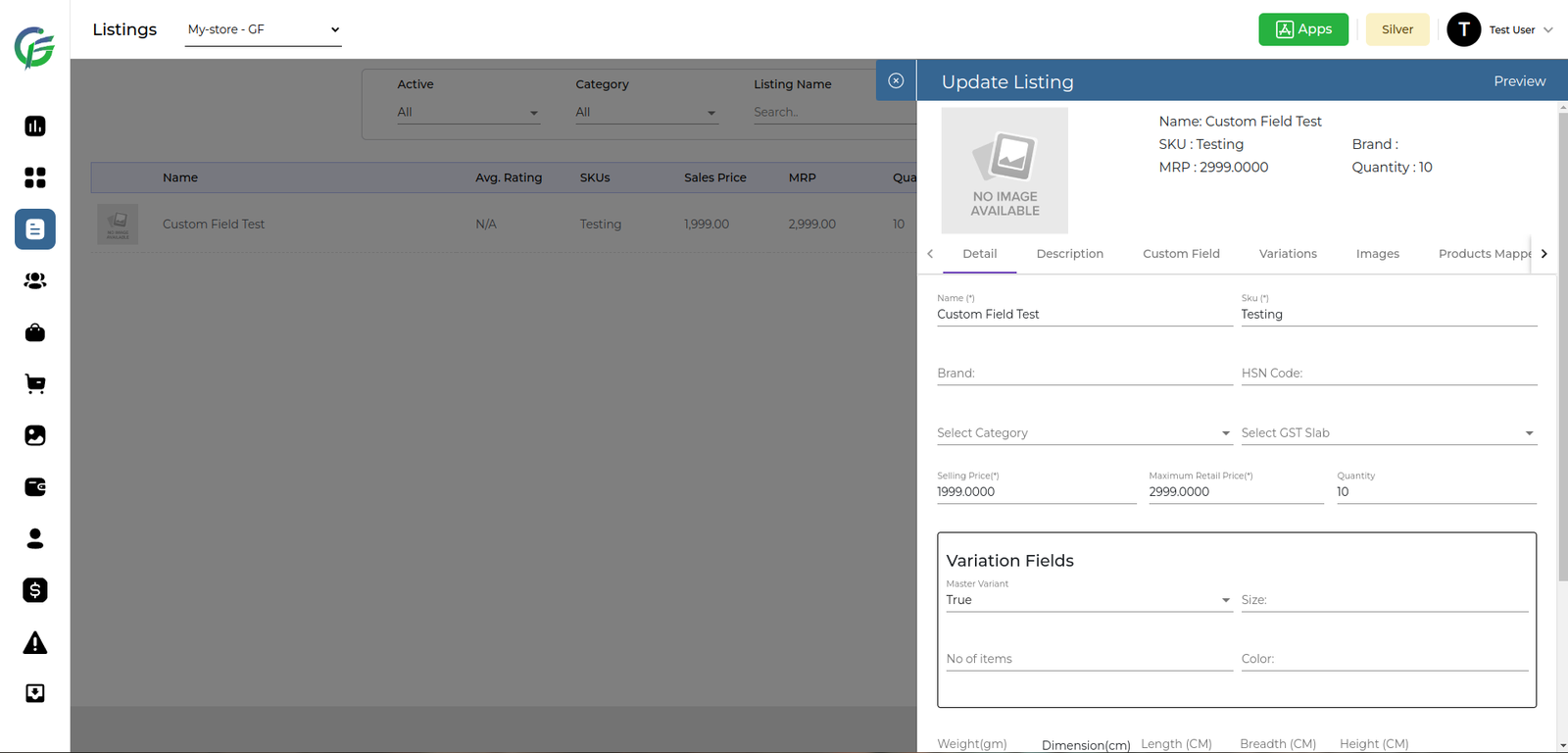
- Select Custom Field Tab: Access the tab that specifically deals with custom fields within the context of a particular listing. Where, You see the list of custom fields.
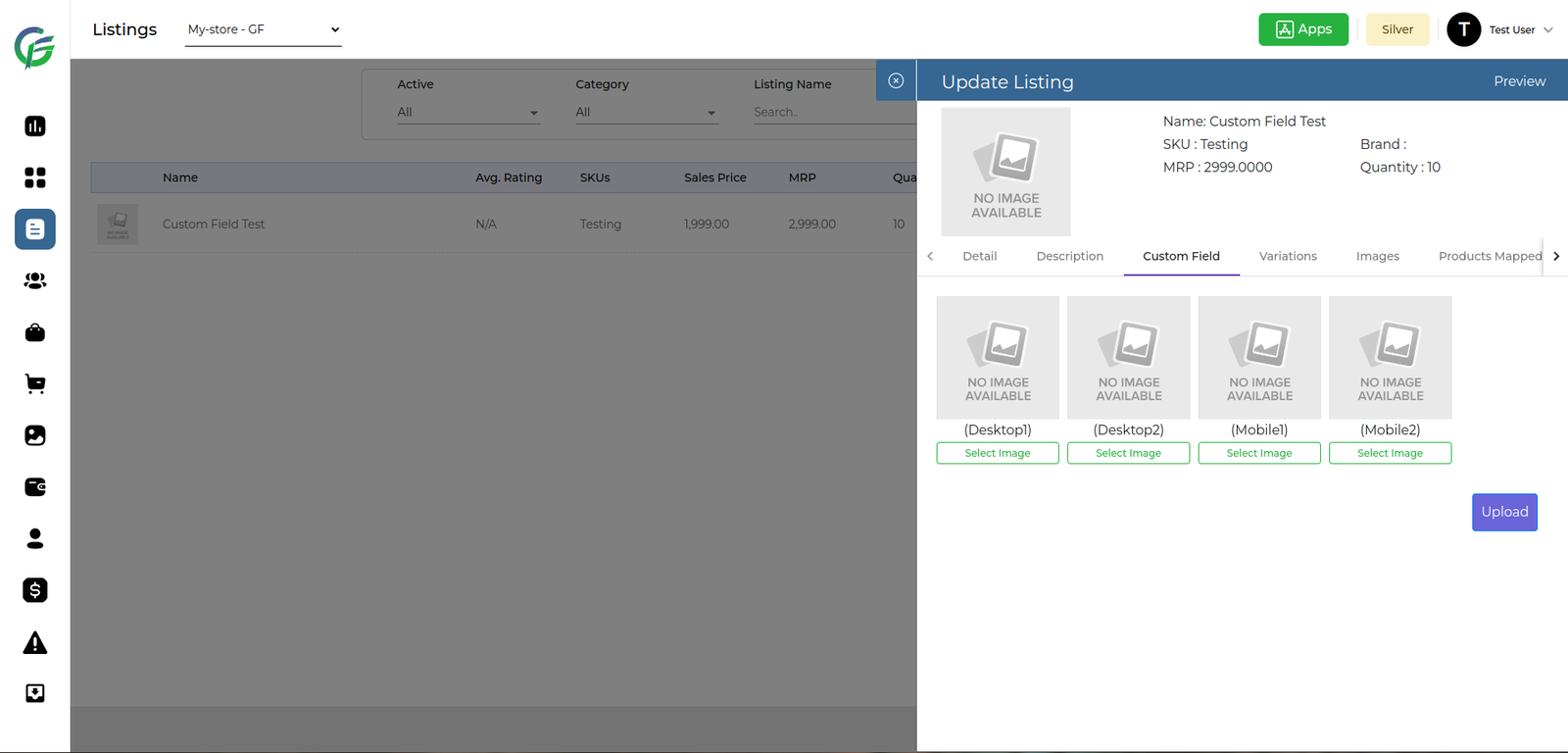
- Add Data To Custom Field: Populate the custom field with relevant data. For example, if the custom field is designed for images, you might upload an image to associate with the selected listing.
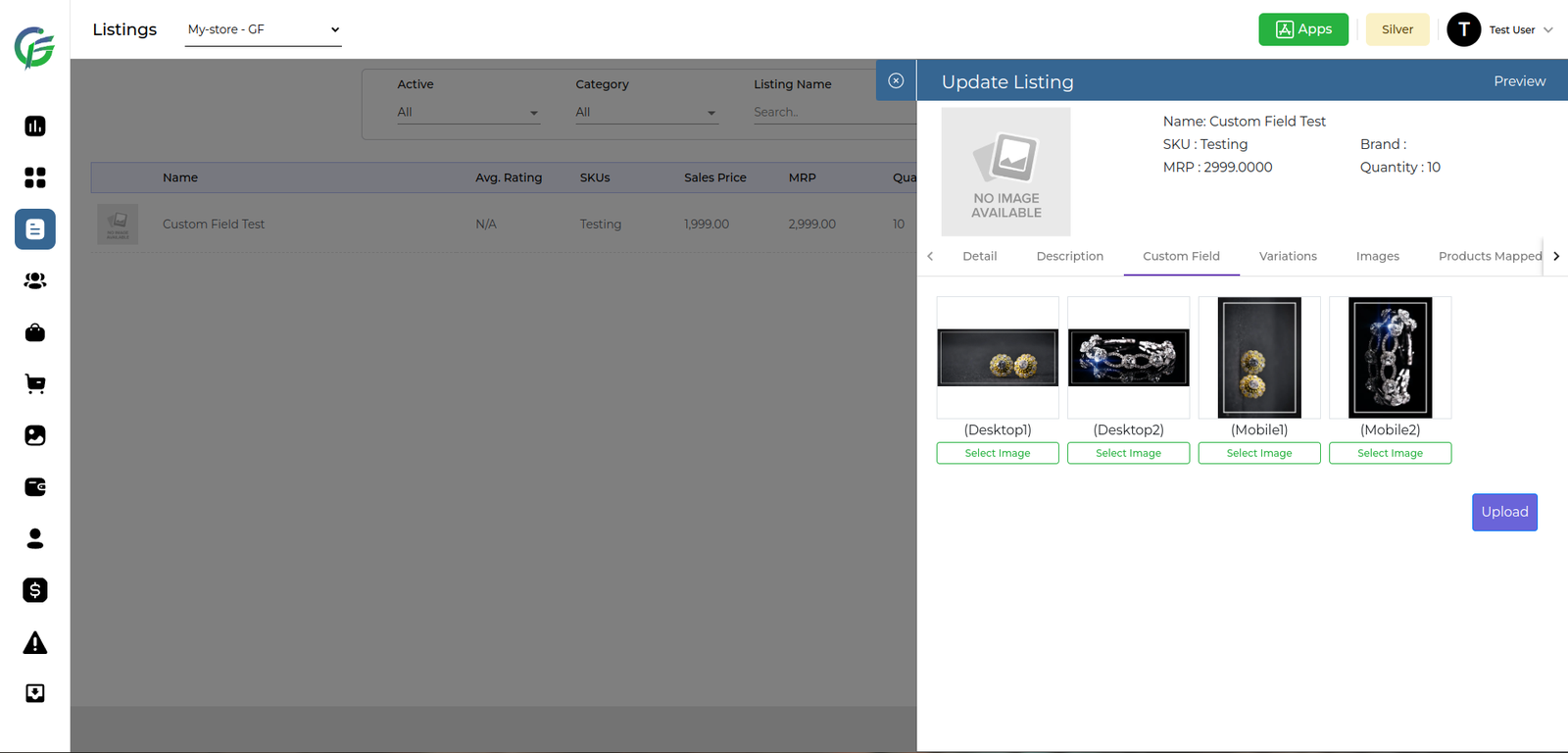
- Click Upload: Upload the changes made to the custom field data for the specific listing.
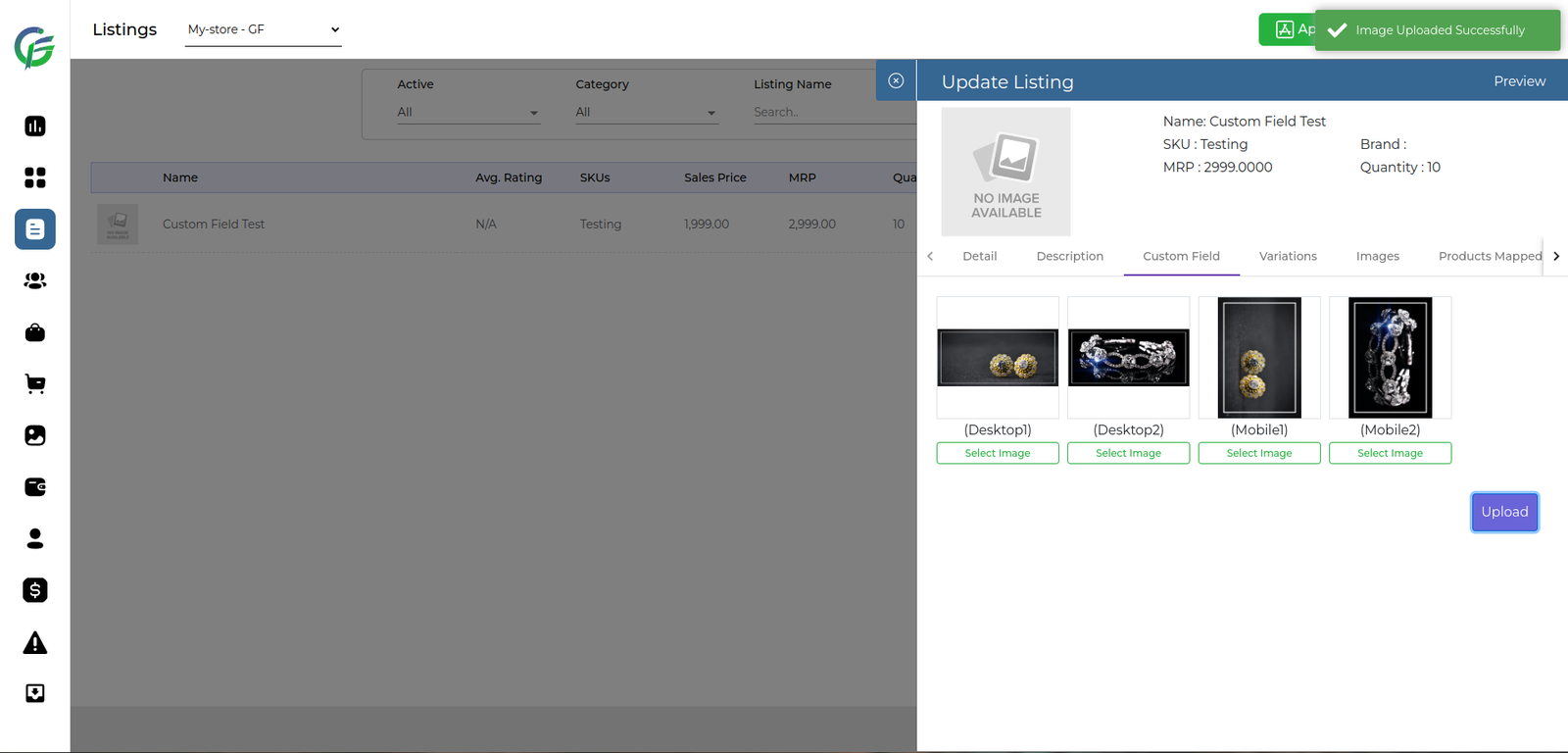
- Create or Customize the template: Create or customize the template that want to view.
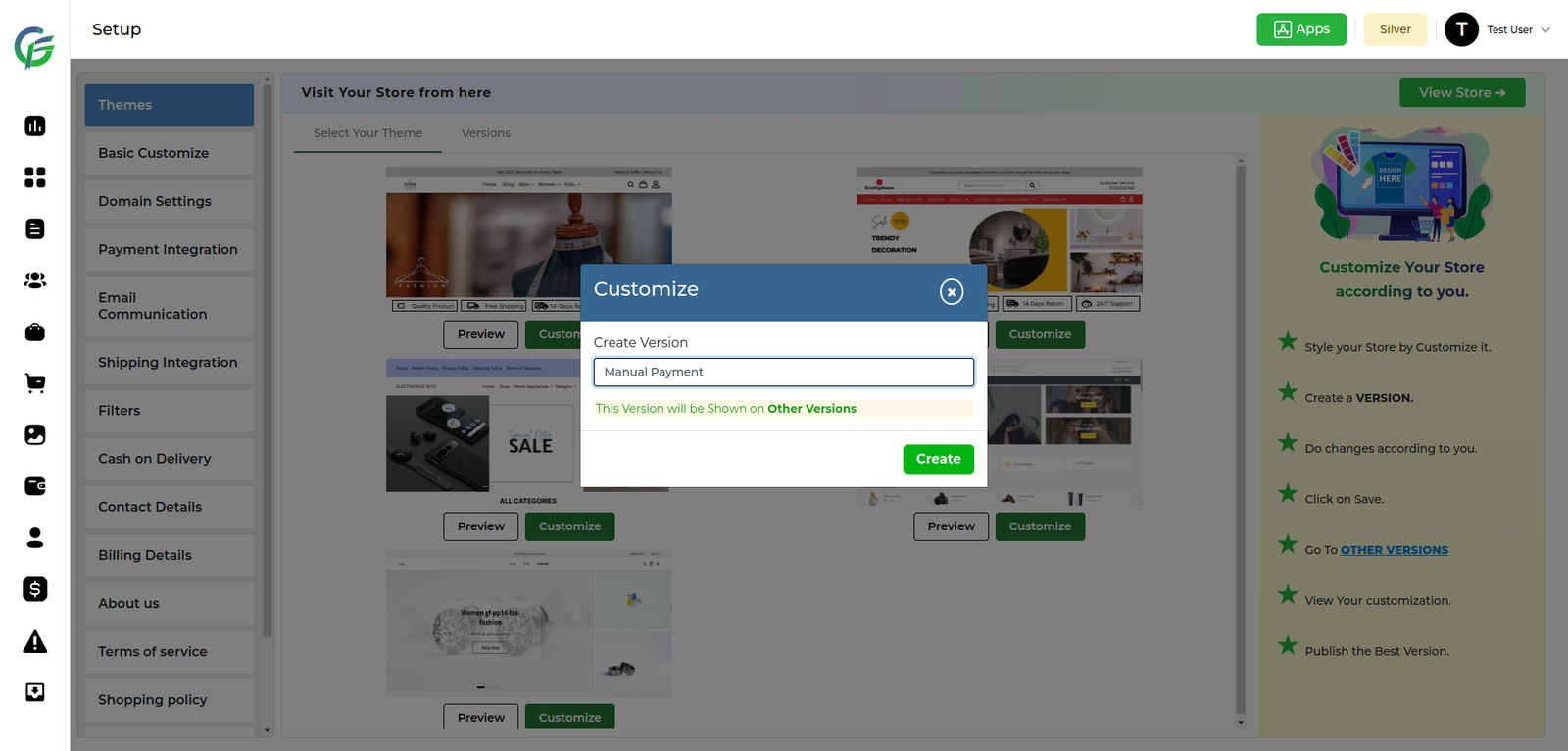
- Go To Detail Page: Navigate to the detail page in builder side.
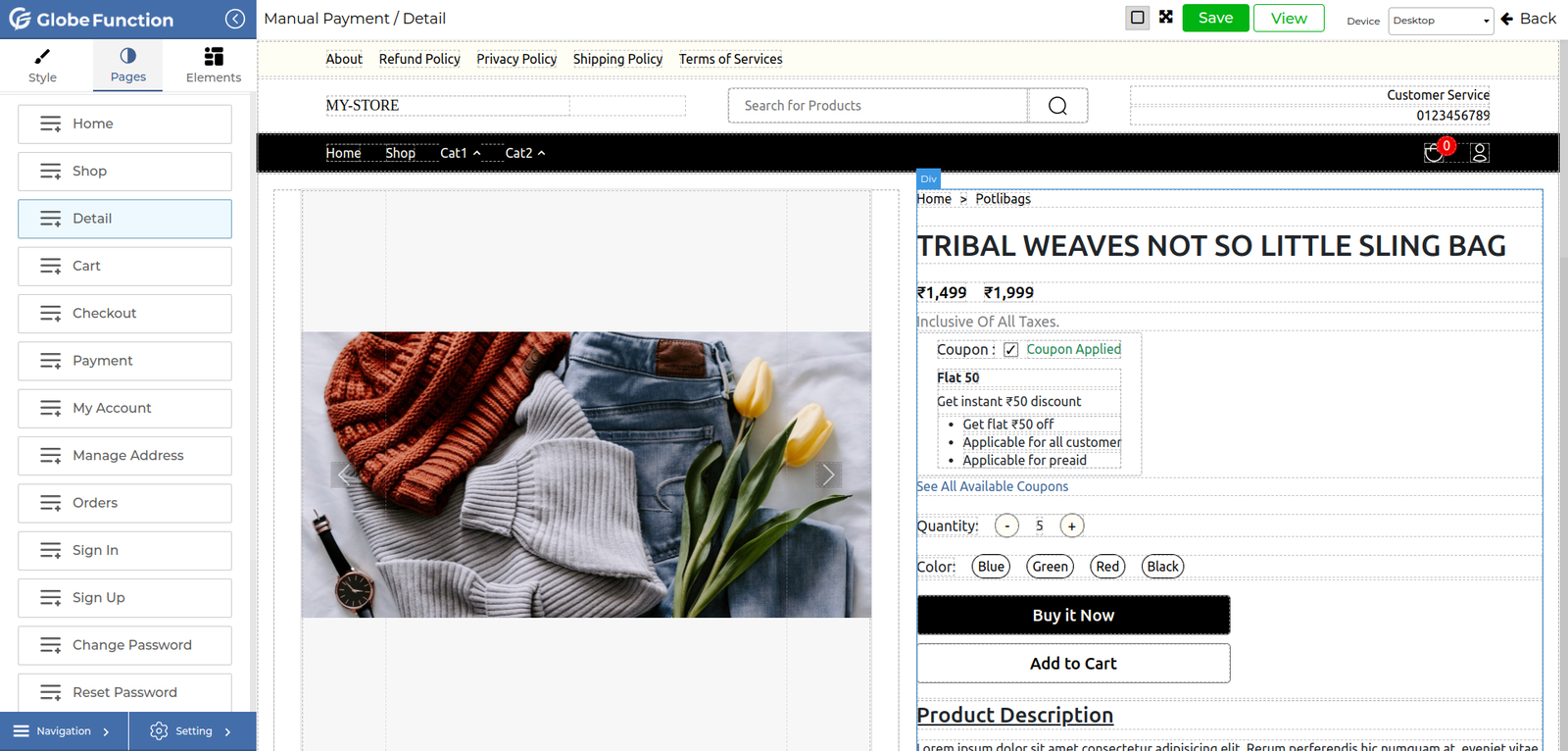
- Drop Custom Field: Include the custom field in the layout of the detail page by dragging and dropping it into the desired section.
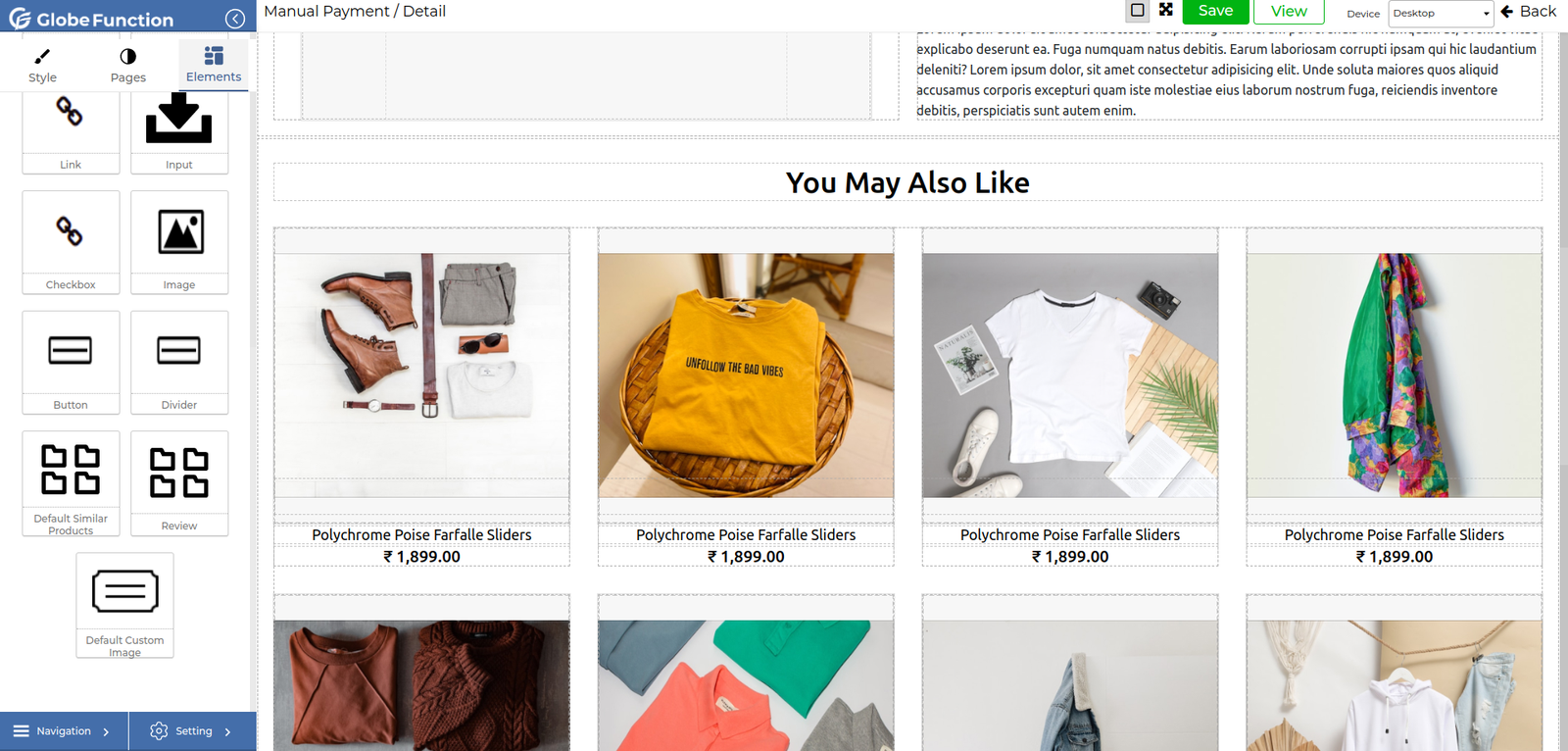
- Select Value from Drop Down: Choose the specific value that you want to display from the drop down menu associated with the custom field. This selection will be rendered on the detail page for the listing in view version or published version.
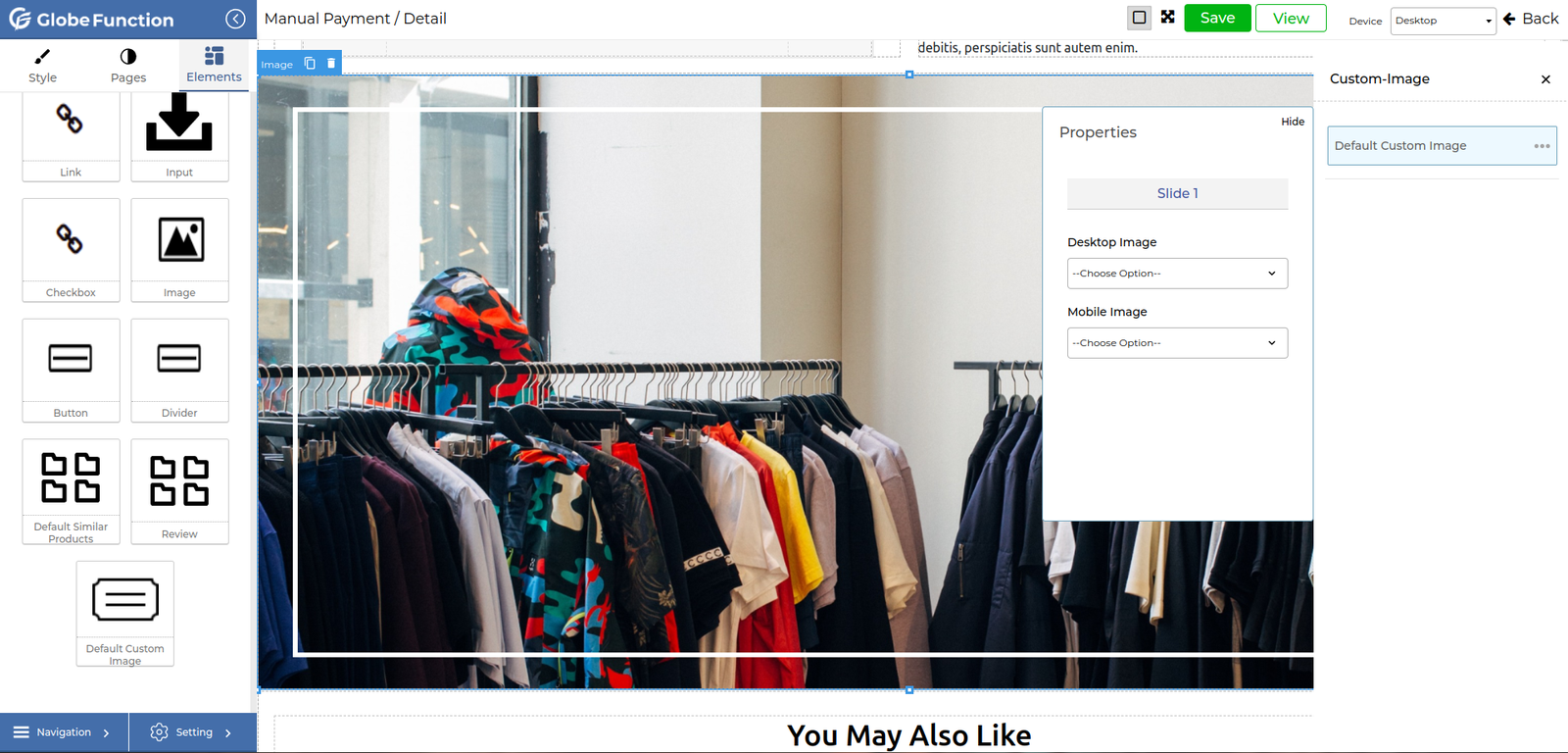
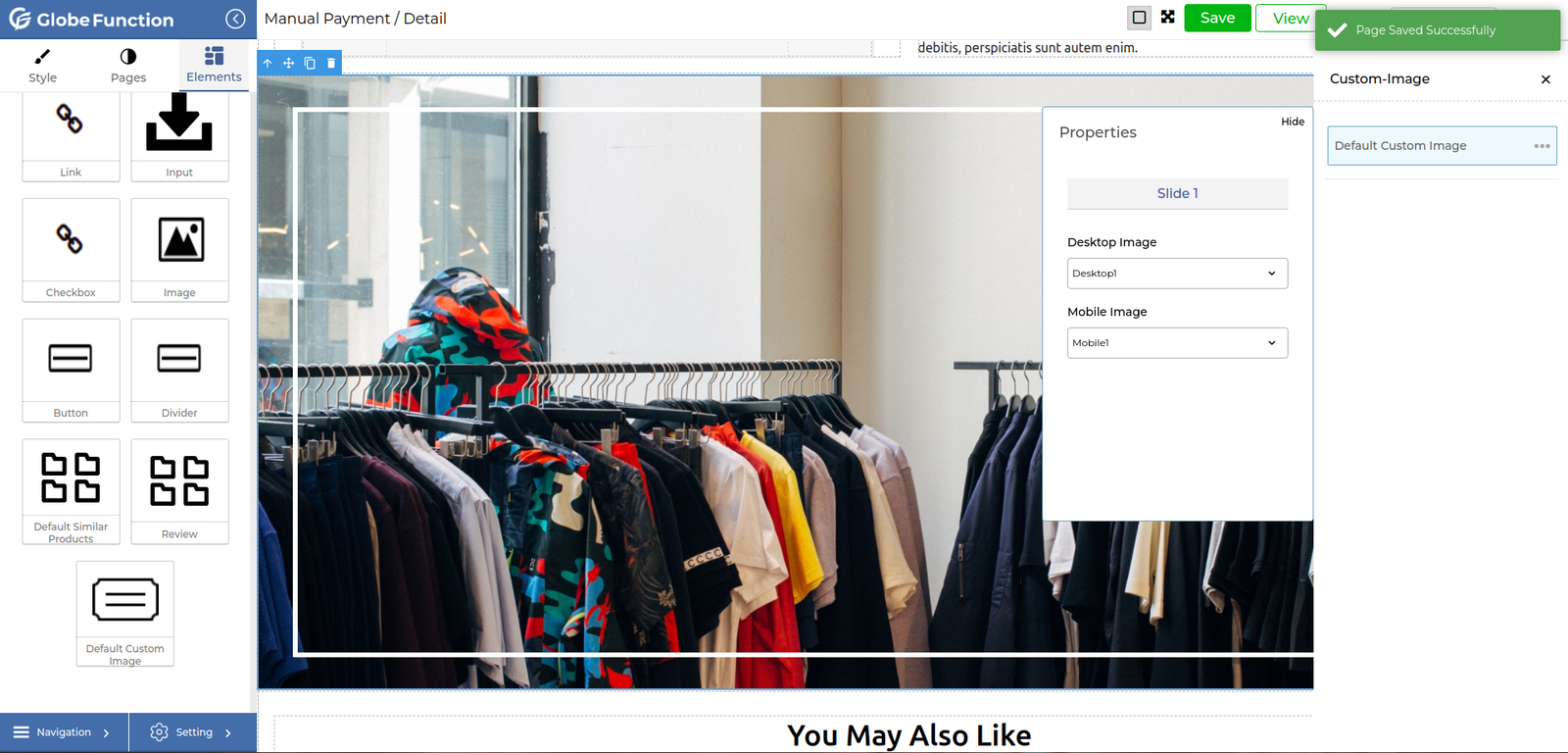

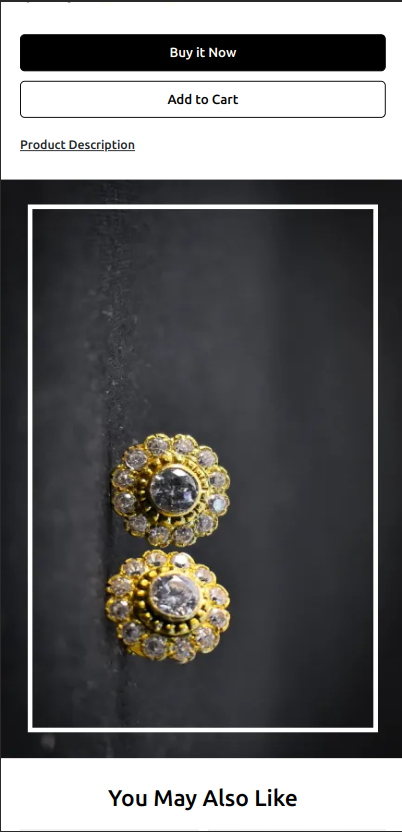
Use cases
- E-commerce platforms can utilize custom fields to add detailed specifications to product listings, such as dimensions, materials, and compatibility information. This helps customers make more informed purchasing decisions.
- E-commerce businesses can create custom fields to highlight ongoing promotions, discounts, or special offers associated with specific products. This information can be prominently displayed on product pages to attract customers.
FAQs
A custom field in e-commerce refers to a user-defined data attribute associated with a product listing. It allows businesses to include specific information beyond standard product details, enhancing the presentation and functionality of their online store.
Custom fields enhance the customer shopping experience by providing detailed and relevant information. For example, they can display stock availability, highlight promotions, suggest related products, and offer personalized options such as gift wrapping.
After adding custom fields to your products, customize the product templates in your e-commerce platform’s admin panel. Drag and drop the custom fields into the desired sections of the product detail page to ensure they are displayed correctly.













